This guide will help you integrate Notch Pay into your application or website quickly. We’ll walk through the basic steps to accept your first payment.
Prerequisites
Before you begin, make sure you have:
Integration Steps
1
Get Your API Keys
- From Dashboard
- Test vs Live
- Log in to your Notch Pay Business suite
- Navigate to Settings > API Keys
- Copy your API key (use your test key for development and testing)
2
Create a Simple Payment
Let’s create a basic payment using the Notch Pay API:
Payment Request Parameters
Payment Request Parameters
The amount to charge in the smallest currency unit (e.g., cents for USD, kobo for NGN)
The three-letter ISO currency code (e.g., XAF, USD, EUR)
Customer information
Description of what the payment is for
URL to redirect the customer after payment
Your unique reference for this payment
3
Redirect to the Payment Page
After creating a payment, you’ll receive a response with an 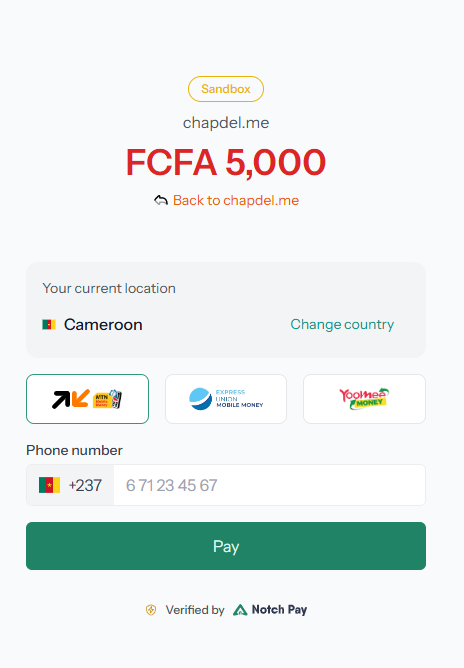
authorization_url. Redirect your customer to this URL to complete the payment: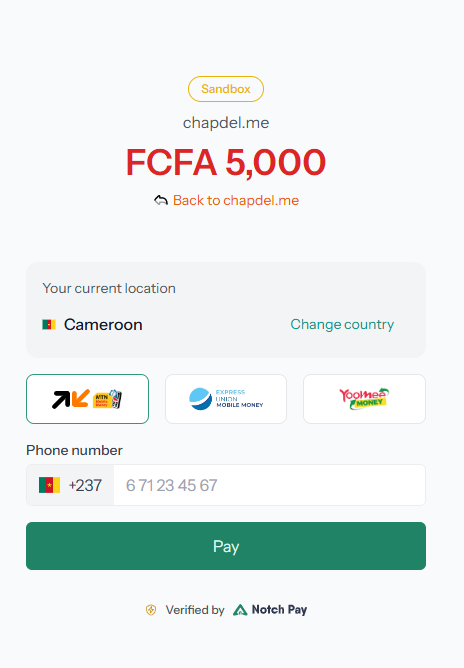
4
Handle the Callback
When the payment is completed (or fails), Notch Pay will redirect the customer back to your
callback URL with the payment status:Always verify the payment status on your server before fulfilling orders or providing services to customers.
5
Set Up Webhooks (Recommended)
Callbacks can fail if users close their browsers before being redirected. Webhooks provide a more reliable way to receive payment notifications.
1
Create Webhook Endpoint
Create an endpoint on your server to receive webhook events:
2
Register Webhook URL
- Go to your Dashboard > Settings > Webhooks
- Add a new webhook with your endpoint URL (e.g.,
https://your-website.com/webhooks) - Select the events you want to receive (e.g.,
payment.complete,payment.failed)
3
Secure Your Webhooks
Always verify webhook signatures to ensure they’re coming from Notch Pay and not from an attacker.
Next Steps
Congratulations! You’ve successfully integrated Notch Pay for basic payment processing.
Explore Payment Methods
Offer more payment options to your customers
Customer Management
Save customer information for future payments
Webhook Setup
Set up reliable payment notifications
Testing
Test your integration thoroughly before going live
Sample Applications
Check out these sample applications to see Notch Pay in action:JavaScript/Node.js
Example Node.js integration
PHP
Example PHP integration
Python
Example Python integration

